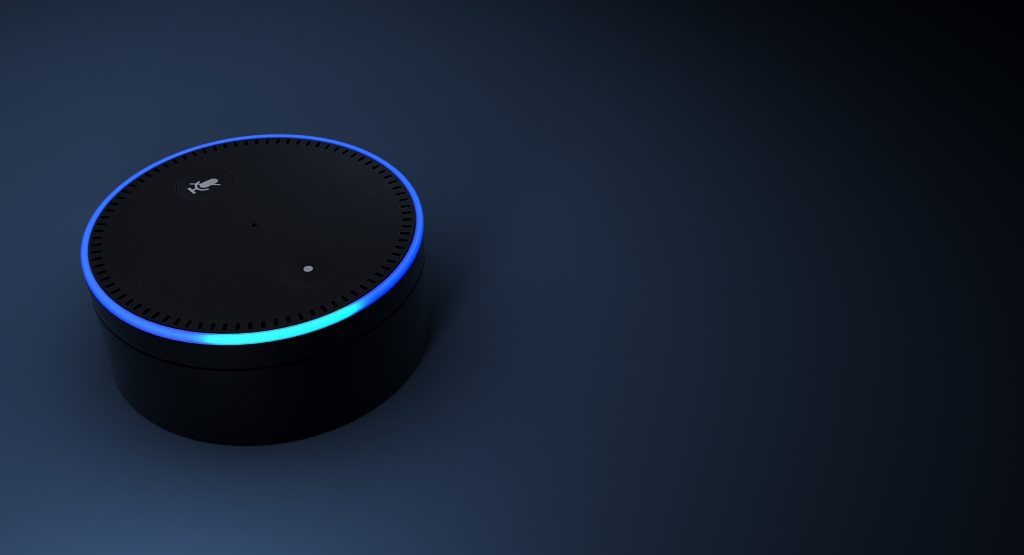
Ring Doorbells and Amazon’s Alexa are both widely known and owned products. People have been wondering if they can be used in tandem. Here is what I have learned about the compatibility between Ring Doorbells and Amazon’s Alexa.
Can a Ring Doorbell Connect to Alexa? It is possible to connect a Ring Doorbell to Alexa. To do so, you need to download the Amazon Alexa app and enable the Ring skill. Once you have enabled the skill, log into your Ring account and have Alexa discover your devices. You will then be able to use Alexa with your Ring Doorbell.
This is just the beginning of connecting your Ring Doorbell to Alexa. If you are looking for a more in-depth guide to connecting to your Ring Doorbell to Alexa, or how you can use the two together keep reading below for more information on the topic.
Connecting Ring Doorbell to Alexa
Ring Doorbells can now be hooked to Alexa for ease and convenience to the owner of these devices. It is a quick and easy process to be able to connect the two using the Alexa app.
As Ring says, “Connecting Ring devices to the Echo is a simple process. To accomplish this, you’ll need to add Ring as a skill in your Alexa app. As a result, you’ll be able to direct your Ring device(s) with voice commands, as well as watch live videos from them if you have an Echo Show.”
As stated by Ring, you are going to have to use the Alexa app to add Ring as a skill and connect your Ring Doorbell. You can do this by following the steps below.
- If you don’t already have the Alexa app downloaded, download it. Once that is done open the app and tap the three horizontal bars in the upper left-hand corner of the app.
- After you tap on the three horizontal bars, a menu should pop up with a list of things. Tap on “Skills”.
- Once you have tapped Skills, search for “Ring” in the search bar, and once you find it tap “enable”.
- It will then ask you to sign in to Ring account, this will allow Alexa to link to your account. Once you sign in you will have to discover your device.
- Simply tap the “discover devices” button, and all of your Ring devices should automatically pop up. If you wish for one device, in particular, to not be connected to Alexa tap the “Forget” button next to it.
- If your devices don’t appear automatically you can either say, “Alexa, discover my devices” or Tap “Devices” then tap “discover”.
After you follow these steps Alexa and your Ring Doorbell and other Ring devices will be connected and ready to use. If you are not able to hook up or you are experiencing issues you can always go to the Amazon Alexa’s Help Center or go to the Ring Support page or call Ring Support at 1 (800) 656-1918.
Sometimes it may take a little while for your Ring devices to connect. Just be patient and wait for them to hook up. If the battery of your Ring Doorbell is low it may take 30 seconds for it to connect to Alexa. So before you go to support or call support give your systems at least 5 minutes, if they don’t hook up by them contact support for help.
Using Two-Way Communication
Now that Alexa and the Ring Doorbell are connected there are several different commands that can be used together to maximize your use of the two together.
The first feature that can be used is two-way communication. This means if someone rings your doorbell, you can speak to them through your doorbell without having to even answer your door.
Once someone rings your doorbell you just say “Alexa, answer (doorbell name)” or “Alexa, talk to (doorbell name)” and you will be able to engage in a conversation with the person on the other side of the door.
If you have any Alexa device with a screen, such as the Echo Show, you can even see the person you are talking to through Alexa. All you do is say “Alexa, show me (doorbell name).”
Using Alexa Announcements for Your Doorbell Chime
You can also have Alexa make an announcement when someone is at the door or motion is detected.
“You can now also have Alexa play a chime and make an announcement or enable a routine when someone presses your Ring doorbell or when motion is detected. Additionally, you can customize your chime sounds when the doorbell is pressed! Simply turn on “Announcements” for your Ring camera from the Smart Home section of the Alexa App or create an Alexa Routine from the main menu on the app.”
Amazon explains how to do this
You can do this by completing the following steps set up by One Hour Smart Home, “You can now connect any echo device like an echo dot to your Ring Doorbell to allow it to chime like a doorbell chime.
Once you have connected your echo device to Ring following the instructions above you will just need to do the following to use your echo devices as a doorbell chime with your ring.
- Go to the smart home devices section in your Amazon Alexa App
- Tap on “All Devices”
- Click on the doorbell device you want to “chime” your amazon echo device
- Turn on the doorbell press option
- Adjust each echo device to allow communication and announcements settings to enabled. You will need to click on each echo device you want to be notified on to make this work. “
Other Commands
There are also other commands that you can use with Alexa and Ring Doorbell. Some do require an Alexa Device that has a screen on it, for viewing live feeds or video, but it is not required for all commands.
This is what Ring says about the features that come with connecting your Ring Doorbell to Alexa and what you can do…
“The Ring Skill connects any Ring Video Doorbell or Security Camera to your Echo. If you have a Ring Video Doorbell Pro, Video Doorbell Elite, Video Doorbell 2 or Floodlight Cam, Alexa can start a new video or join an existing one. By saying “Alexa, show my front door,” you’ll instantly get a live video feed of activity at your home on an Echo Show.
To stop viewing the feed, simply say “Alexa, hide my front door.” Note that “front door” is used here as an example, and this should be replaced with whatever name you used to label your Ring device (e.g. “backyard,” “side door,” “garage,” etc.).
If you have a Ring Video Doorbell or Stick Up Cam, Live View functionality on the Echo Show isn’t fully supported. For example, if someone has just arrived at your front door, and you say, “Alexa, show the front door camera,” your Echo Show will work. However, if your camera has been asleep because it hasn’t detected motion for a while, and you ask, “Alexa, show the front door camera,” it may not always work. We’re working on making this available and will let you know as soon as it’s ready.”
Ring
This is a newer function as they are still working out the kinks, but with time they will be able to perfect it and even add more functions and features to this compatibility.
Related Questions:
Can you connect Alexa to Ring 2? All the Ring Doorbells and Cameras are compatible with Alexa. They can be connected to Alexa and be controlled, to an extent, using Alexa. There are also several other Ring products that can be used with Alexa.
Do you need Alexa to use the Ring Doorbell? You do not have to have Alexa to use the Ring Doorbell. While they are compatible, they are not necessary for the other to work. Alexa compatibility is just a bonus to the Ring Doorbell.
Can Alexa announce Ring Doorbell? Alexa has the ability to make an announcement when someone presses the Ring Doorbell or when it detects motion. This can be set up in the Alexa app.

