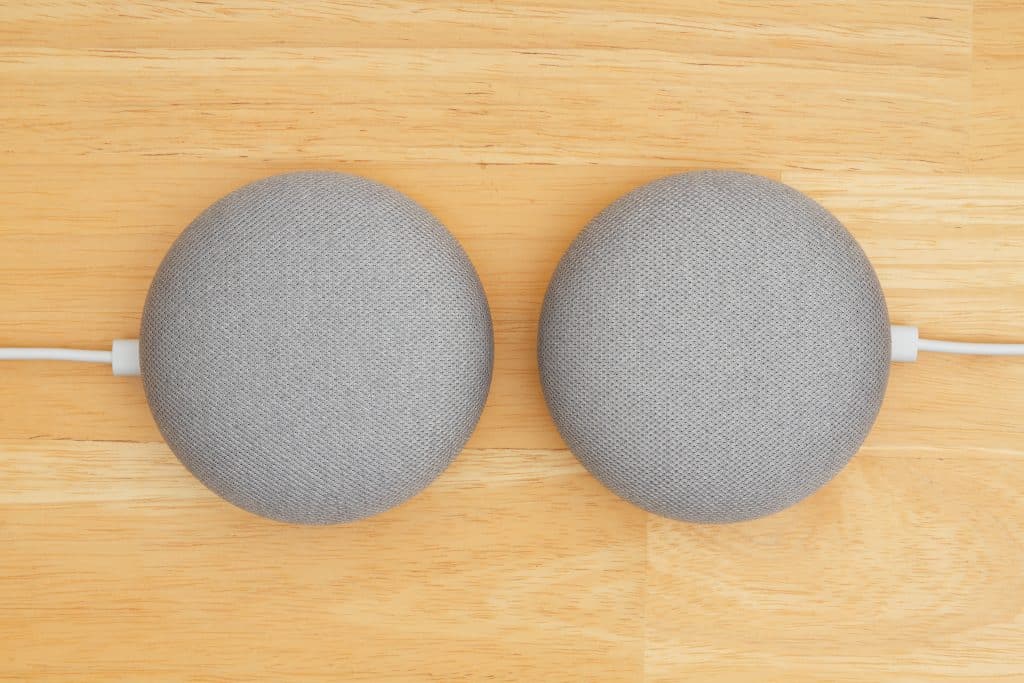
Thanks to modern technology, home security is made a lot more convenient, either with the push of a button or by the power of your voice. When it comes to Nest locks, you might be wondering if Google Home works with them.
Does the Nest x Yale Lock work with Google Home? As of August 2018, the Nest x Yale Lock works with Google Home. The lock works with any of the Google Home devices, like the Google Home Mini, Google Home, or Google Home Hub. It even works with Google Assistant on your phone, allowing you to use voice control for your lock without a smart speaker.
If you’ve got the lock, but you don’t have a Google Home, and you’re wanting to get one, then which one should you get? How do you connect it to your smart lock? And how do I get my voice to get Google Home to work for me? As you keep reading, I’ll provide answers to these questions.
Nest and Google: The Ultimate Relationship
Nest is a company that Google Home would work with because Google actually OWNS Nest. Google bought Nest in 2014, and in 2018, Google joined Nest with their hardware team, making them part of the same company.
So while Alexa is the more widely known and used virtual assistant, both in normal lifestyles and smart homes, because of Google and Nest’s intimate integration, there are some features that work better with Google Home than with Alexa.
For example, the Nest lock and security system don’t work with Alexa, but they do work with Google Home and its counterparts, the Mini and the Hub.
How to Set Up
Here’s an easy guide to get Google Home connected to your smart lock:
- Install your Nest x Yale Lock and set it up in the Nest app. Confirm that the lock is working properly.
- Install the Google Assistant and Google Home App on your phone and sign in or sign up for both of them.* These are available on both iOS and Android.
- Once you’re signed in on the Google Home app, click on the menu in the upper lefthand corner of the app and scroll through to find the “Home Control” tab.
- In the Home Control, press the “+” symbol. It’ll be in the lower righthand corner.
- Search for “Nest”. You can either use the search bar at the top of the screen or scroll through the list until you find Nest.
- Select the Nest app, log in with your credentials, and click “Allow”.
Your Nest x Yale Lock should be connected to Google Home.
*Why you need both Google apps: The Google Home app allows you to control the lock through Google devices. The Google Assistant app allows you to control Google devices through the “Okay, Google” function on your phone even if you don’t have a smart speaker.
Voice Commands
Once you’ve got things set up, it’s time to warm up your voice. Here are some voice commands you can use and what Google Home will respond with so you know it worked.
While I use the front door in these examples, if you have your smart lock installed to another door in your house, make sure that you’ve labeled the lock in the Nest app and just substitute it for “front door.”
Voice command: “Okay / Hey, Google, lock my front door.” OR “Okay / Hey, Google, make sure my door is locked.” OR “Okay / Hey, Google, secure my front door.”
Google Home’s response: “The front door has been locked.” OR “You got it / Sure, locking the front door… The front door has been locked.”
Voice command: “Okay / Hey, Google, is my front door locked?” OR “Okay / Hey, Google, what is the status of my front door?”
Google home’s response: “The front door is locked.” OR “The front door is unlocked.”
If your door is unlocked, you can follow up immediately with, “Okay / Hey, Google, lock it.” and Google will lock the door for you.
If your door is already locked, Google Home will respond with, “The front door is already locked.”
Can I Unlock My Door With Google Home?
I’ve talked a lot about being able to lock using Google Home, but what about unlocking?
The thing about Google Home is while you can lock doors to your heart’s content, you can’t use Google Home to unlock your Nest x Yale Lock. It can seem annoying you have to manually unlock the door, but this is for security reasons- a burglar won’t be able to yell at Google through the window to get the door unlocked.
If you try to unlock using voice command, the following will happen:
Voice command: “Okay / Hey, Google, unlock my front door.”
Google Home’s response: “Sorry, I can’t unlock the front door with voice.”
Adding your Nest Lock to your Routines
With Google Assistant Routines, you can set up your Nest x Yale Lock to it. If you’re going to sleep, leaving the house, or going to work, you can speak the appropriate voice command and have your lock automatically lock itself.
Here’s how you can set that up:
- Open the Google Home app. Make sure your phone or tablet is connected to the same Wi-Fi as your Google Home device.
- Tap “Account” in the bottom right corner. Verify if the Google Account listed is the one linked to Google Home.
- Tap “Settings” > Assistant Tab > Routines > choose a Routine > tap the box next to an action > press the checkmark.
The voice commands are pretty simple:
If you’re going to bed, you can say, “Okay / Hey, Google, goodnight.” OR “Okay / Hey, Google, bedtime.”
If you’re leaving the house, you can say, “Okay / Hey, Google, I’m leaving.”
Choosing the Right Google Home Device
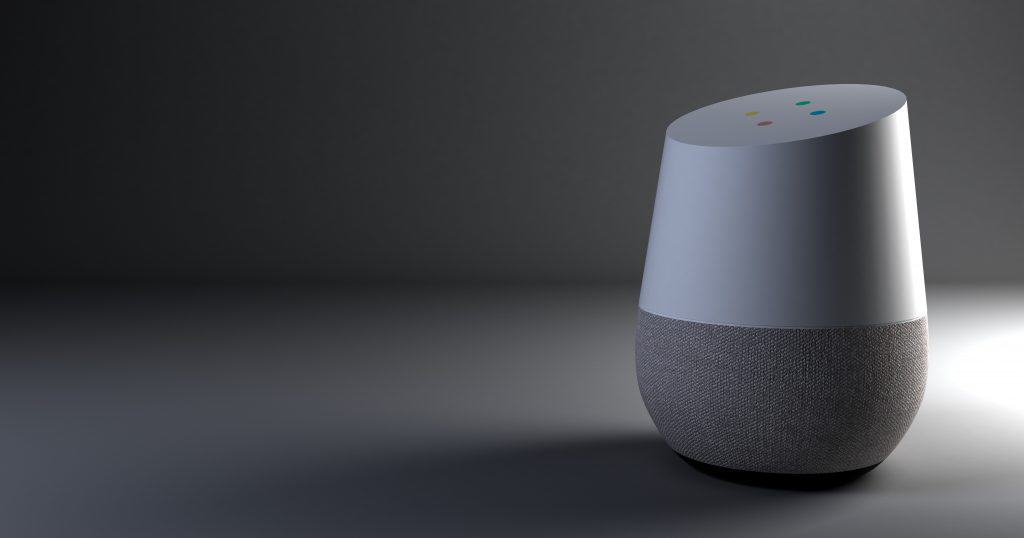
Since you have three different devices to choose from, it depends on your situation and your preference.
If you’re wanting a virtual assistant, but you don’t want to spend a ton of money, the Google Home Mini has the best value. It costs $50 instead of $130. It’s small enough that you can easily carry it with you wherever you go.
Otherwise, consider a Google Home. The Mini is cheaper, yes, but for a reason- it’s not as high-quality as a Google Home. Google Home has a better sound and mic quality, and it includes features that a Mini doesn’t have, such as a top touch panel that you can use to change the volume and a mute button that you can press for times when you don’t want the microphone to listen.
If you have other Nest equipment installed in your house, you can consider a Google Home Hub. It’s the priciest Google Home device, costing $150. This device comes with a 10″ screen, so if you have security cameras, you can use the Hub to look at footage or see who’s knocking at your door.
Related Questions:
Is there anything that would interfere with me being able to use Google Home? Some things that could prevent Google Home from working with your Nest lock after it’s been set up is if a) your Google Home device breaks, or b) your smart lock runs out of battery. The Nest x Yale batteries should be good for a year, so pay attention to when the low battery icon starts flashing.
What other virtual assistants work with the Nest x Yale Lock? Currently, the only virtual assistant that works with Nest x Yale is Google Home. Alexa works with some Nest devices such as cameras, thermostats, and Nest Hello, but as of September 2018, it doesn’t work with Nest x Yale.

