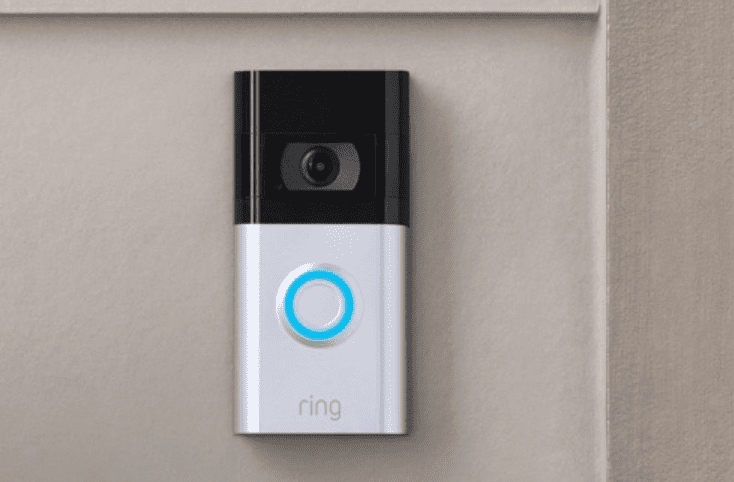
Sometime last year, my 30-year-old doorbell broke. Once I got tired of people waiting at the door while repeatedly pushing the non-functioning doorbell button, I sprung for a Ring Doorbell. And I don’t regret it! I love all of the different things that it can do, from motion and package detection to speaking to the person at the door. Now that I have used it for a while, I want to add some additional people to my account to answer the door. So how does a shared user log in to a Ring Doorbell? It’s easy!
If you want a shared user to be able to log in to your account, you need to add them and set the controls for what you would like them to be able to access. Then, once you have invited them, they need to download the Ring app and log in with their own credentials. After that, they can easily access the videos and notifications for the devices you have shared.
In this article, we’re going to take a look at how a shared user would log in to a Ring doorbell. We are also going to look at how to add new people to your account and what they can and can’t do with the account. But, first, let’s look at a couple of reasons that you might want to add a shared user for your account.
Chances are, you aren’t the only person living in your home. And if you have others living with you, they’ll probably want or need access to the Ring Doorbell, so they know when someone is ringing the doorbell. Or, if you live alone, you may want to give access to a close friend or family member so they can check on you.
For example, you might want your spouse to know when a package has been delivered. Or perhaps you are away on vacation and would like your house sitter to check in on the home when they aren’t there. On the other hand, maybe you have roommates that want to receive notifications when someone is at the door. You can do all of this by adding a shared user to your account.
People you may want to give Ring Doorbell Access to:
- Spouse
- Children
- Grandparents
- Babysitter
- House sitter
- Roommates
- Close friends or family
Of course, you’ll want to wisely choose who you allow to access your videos because you will enable them to see things such as the view from your front door, the people coming to your home, and the packages being delivered. While they won’t be able to access the information in your account, they will, of course, know where you live.
A shared user has limited access to what they can do once they log in to your Ring devices through their account. First, though, a shared user must have their own separate Ring Doorbell account with their own login credentials. Never share your login credentials with another person. They must create their own account.
Then, you give the user access to the devices you want them to be able to view. If you have more than one Ring device, then you’ll need to share each device individually that you want them to use. Sharing additional devices is as simple as turning a toggle switch on or off in your Ring Shared User dashboard.
If you have four devices, but you only want them to have access to one, just turn on the device access for the device you want them to be able to use and turn off their access for the rest. In addition, shared users can do a few things with their shared devices through their account.
- Receive alerts from the Ring doorbell when someone presses the bell button or sets off the motion sensors on the camera.
- Set alerts from the shared device(s) for their own account on their own smartphone or tablet. Their alert settings will not interfere with the alerts that you set in your own account for your phone or device.
- Save Ring videos to their own smartphone.
- View any videos that might be stored in the Ring Protect subscription for the devices you have shared.
- Stop the alarm from ringing.
- Add any other users to the account. Only the account owner can do this.
- Delete videos.
- Change your Ring device settings.
First, you need to have a Ring Doorbell setup with your own Ring user account. You will be the sole owner of the account.

To add another user to your account, they will need to have their own, separate Ring account. They can signup for a Ring Doorbell account by downloading the Ring app to their own phone or tablet. After that, you’ll be able to add them as a user.
- Log in to your account on the Ring app.
- Go to the Dashboard Screen and then tap on the three lines in the upper left-hand corner.
- Tap devices.
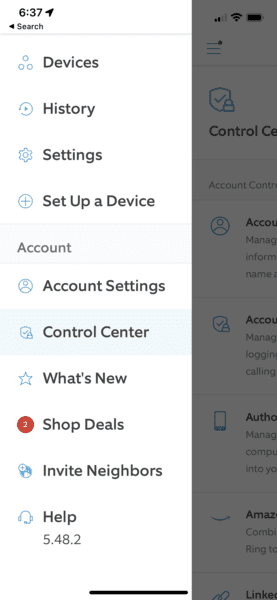
- Select the device that you want to add a shared user to.

- Click on the button that says Shared Access. If you don’t see it right away, you may have to scroll down to find it.

- Follow the prompts to add the email address for the person you want to invite to be a shared user.
- Click on Add User
- Click on Send Invite.
Your Shared User will receive a link via email to accept the invitation. Once they accept the invitation, it can take a few minutes for this to show up in the apps.
For more information about connecting your Ring Doorbell to more than one phone, click here.
When a shared user logs in to the ring doorbell, they just need to:
- Download the app to their phone or table.
- Open the app on their phone.
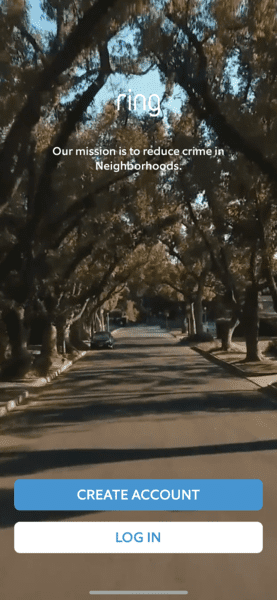
3. Log in with THEIR credentials.
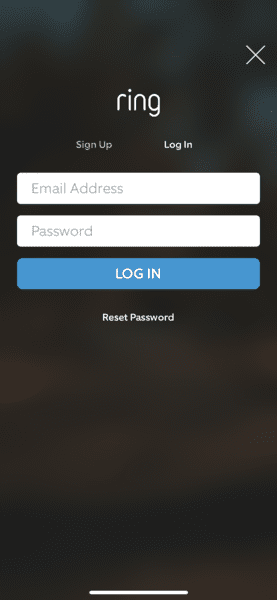
4. The videos and controls that you have given them access to will show up on their dashboard.
If you have an Alexa, you can enable the Alexa Ring Doorbell skill. First, visit the Control Center on the Ring Doorbell app. Next, click on Amazon account linking and then select Ring Alexa Skill. Selecting the Ring Alexa Skill button will take you to the Alexa app, where you can adjust the Alexa settings.

With an Echo show, you can view your Ring Doorbell live view and speak to the person at the door. If you do not wish to enable a shared user, you may want to consider using an Echo Show so that household members can view who is at the door without opening it.
This is an excellent alternative to using the Shared Users function if you are concerned about privacy because the Alexa users will only be able to view the live feed while they are in your home using the Alexa device.
Final Thoughts
Ring has made it very easy to share Ring Doorbell access with another user. Sharing video access is excellent if you have roommates, family members, staff, or support people that need to use it. They can answer the door, talk to the person at the door, and see if a package has been delivered. Sharing your doorbell access can be very helpful for a busy family.
If you have more than one electronic device, you can sign in to multiple devices with your own login credentials. For example, you can use your smartphone, iPad, or desktop computer to log in to the Ring app and see and control your videos.
However, do not share your login credentials with another person. Instead, each individual user should have their own login.
Related Questions
Are there security concerns with sharing an account with another user?
Of course, you want to select shared users carefully. This person will be able to view any and all videos taken with the shared device, so if this feels like an invasion of privacy, you might not want to share your device.
However, because the shared user must use their own login credentials, they will not have access to the personal information in your account other than your address and your videos.
If you no longer wish to continue sharing with another user, you can turn off their access to the device with a toggle switch. Or, for example, if a roommate should move out, you can remove their access altogether by following the prompts to remove the user.
A shared user can only access the Ring devices you grant permission to use. If you would like them to be able to view your other cameras, you can select those devices for them in your shared user screen.

